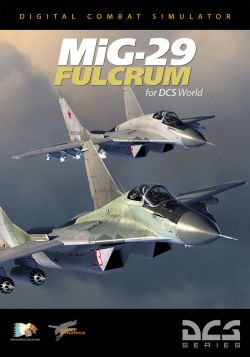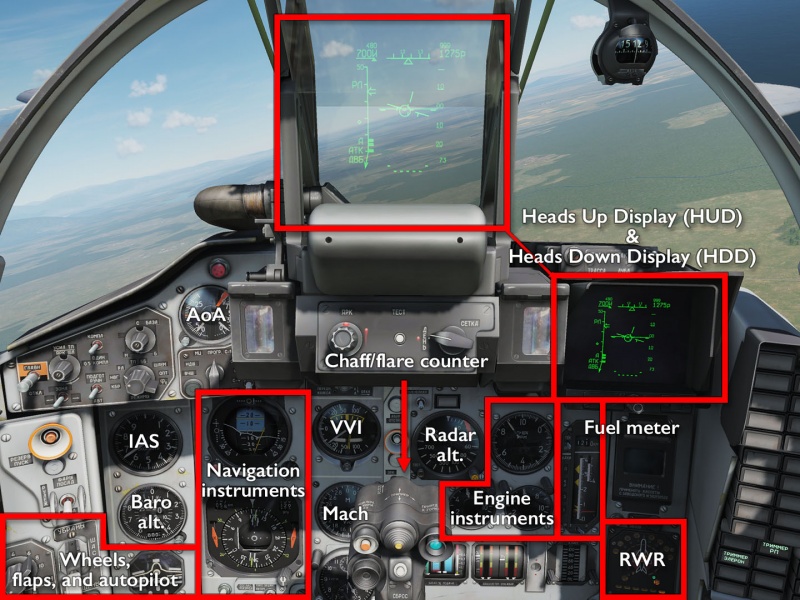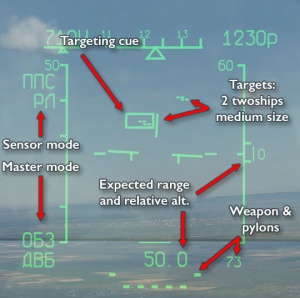MiG-29 Fulcrum: Difference between revisions
m (→�) |
(→�) |
||
| (15 intermediate revisions by one other user not shown) | |||
| Line 1: | Line 1: | ||
{{RightImg|File:DCS_MiG-29_700x1000_v1.jpg}} | |||
[[File:MiG-29 icon.png|frameless|left]] | |||
Originally a part of the aircraft selection in [[Lock_On:_Modern_Air_Combat|LOMAC]], the MiG-29A, S and G (German variant) were ported over to [[Digital_Combat_Simulator|DCS]] through the [[Flaming_Cliffs_3|FC3]] package. | Originally a part of the aircraft selection in [[Lock_On:_Modern_Air_Combat|LOMAC]], the MiG-29A, S and G (German variant) were ported over to [[Digital_Combat_Simulator|DCS]] through the [[Flaming_Cliffs_3|FC3]] package. | ||
Just like the other FC3 planes, the MiG-29 is more designed to be controlled through a standardised set of keyboard shortcuts than through any kind of advanced set of peripherals, nor does it feature an interactive “clicky” cockpit. | Just like the other FC3 planes, the MiG-29 is more designed to be controlled through a standardised set of keyboard shortcuts than through any kind of advanced set of peripherals, nor does it feature an interactive “clicky” cockpit. For the longest time, the MiG-29 set itself apart even among the FC3 aircraft by being the last aircraft in all of DCS to still use the scripting-driven Standard Flight Model (SFM). It has since been updated to full-simulation Professional Flight Model (PFM). | ||
{{tocright}} | {{tocright}} | ||
| Line 11: | Line 14: | ||
* A helmet-mounted target designator for high-angle, off-axis target locking. | * A helmet-mounted target designator for high-angle, off-axis target locking. | ||
* A drag chute for short landings. | * A drag chute for short landings. | ||
* | * A 19th-century coal-burning steam engine, by the looks of the exhaust trail left behind. | ||
* Some bombs and stuff that you will never use. | * Some bombs and stuff that you will never use. | ||
* A standard Russian [[Radar_Warning_Receiver|RWR]] that will not tell you much of value, and too few countermeasures to help if ''does'' warn you clearly enough. | * A standard Russian [[Radar_Warning_Receiver|RWR]] that will not tell you much of value, and too few countermeasures to help if ''does'' warn you clearly enough. | ||
| Line 30: | Line 33: | ||
=== Getting into the air === | === Getting into the air === | ||
The process of getting the MiG-29 into the air is the same as with all FC3 aircraft: | The process of getting the MiG-29 into the air is the same as with all FC3 aircraft: | ||
{{FC3StartupProcedure}} | |||
=== Shooting something === | === Shooting something === | ||
| Line 48: | Line 41: | ||
The process for attacking a BFR target is pretty much the same irrespective of which sensor is being used: | The process for attacking a BFR target is pretty much the same irrespective of which sensor is being used: | ||
{{RussianAA|left}} | |||
== Links and files == | |||
* [https://www.digitalcombatsimulator.com/en/shop/modules/mig-29_dcs_world/ MiG-29 for DCS World] in the DCS shop. | |||
== More information == | == More information == | ||
[[File:MiG-29_Front_Cropped.jpg|800px|thumb|left|MiG-29 at the [https://www.nationalmuseum.af.mil/ National Museum of the USAF]]] | |||
<youtube>https://www.youtube.com/watch?v=j_0lO2pAFU8</youtube> | <youtube>https://www.youtube.com/watch?v=j_0lO2pAFU8</youtube> | ||
* [https://en.wikipedia.org/wiki/Mikoyan_MiG-29 Mikoyan MiG-29] on wikpedia. | * [https://en.wikipedia.org/wiki/Mikoyan_MiG-29 Mikoyan MiG-29] on wikpedia. | ||
| Line 68: | Line 53: | ||
{{FC3_Aircraft}} | {{FC3_Aircraft}} | ||
[[Category:FC3_Aircraft]][[Category:Jet_Aircraft]][[Category:Aircraft]] | |||
Latest revision as of 04:20, 29 October 2020
Originally a part of the aircraft selection in LOMAC, the MiG-29A, S and G (German variant) were ported over to DCS through the FC3 package.
Just like the other FC3 planes, the MiG-29 is more designed to be controlled through a standardised set of keyboard shortcuts than through any kind of advanced set of peripherals, nor does it feature an interactive “clicky” cockpit. For the longest time, the MiG-29 set itself apart even among the FC3 aircraft by being the last aircraft in all of DCS to still use the scripting-driven Standard Flight Model (SFM). It has since been updated to full-simulation Professional Flight Model (PFM).
Features
The MiG-29 is a curious mix of old and new. It is clear that it is still meant to rapidly take off and engage with enemies from bases close to the border, and to be guided by way of GCS. It has:
- A capable, if quirky, radar and R-77 active-homing medium-range missiles.
- IRST and R-27ET for emission-less terminal guidance and medium-range IR attacks.
- A helmet-mounted target designator for high-angle, off-axis target locking.
- A drag chute for short landings.
- A 19th-century coal-burning steam engine, by the looks of the exhaust trail left behind.
- Some bombs and stuff that you will never use.
- A standard Russian RWR that will not tell you much of value, and too few countermeasures to help if does warn you clearly enough.
- An anti-feature: it does not have a regular toe brake axis — only a bindable wheel brake button that you will forget to use when getting into the MiG-29 after having played almost any other aircraft.
Comes with the built-in campaign MiG-29 - Over the Hump.
Flying the MiG-29
The MiG-29 is famous for being fast and nimble, and its DCS representation is all that… briefly. The most important instrument in the MiG-29 is the fuel indicator, because this is not a long-range interceptor — it's a tactical fighter (and optionally bomber) that flies to where it needs to be, does its thing, and immediately comes back.
The three variants are largely the same, except that the -S model carries more fuel, better radar and ECM, and can carry the R-77 active-homing missile. The export -G variant is much the same as the -A, except that it (for the most part) uses feet and kts rather than meters and km/h.
Cockpit overview
The MiG-29 features classic shotgun-style cockpit design: no two related instruments may be next to each other or it is off to the Gulag for you. As a bonus point, the most important instrument (the fuel gauge) is not entire intuitive, and the next most important one (chaff/flare counter) is hidden behind the control stick.
Getting into the air
The process of getting the MiG-29 into the air is the same as with all FC3 aircraft:
- Make sure you have loaded the correct weapons.
(This can only be done with the canopy open and engines off, press LAlt' to open the outfitting menu.) - RShiftL to turn the power on.
- LCtrlC to open or close the canopy, as needed.
- RShiftHome to start both engine at the same time.
(RShiftEnd stops both engines; RAlt/RCtrl + Home/End starts and stops the left and right engines individually.) - Wait for the engines to spool up and stabilise.
- Num+/Num- controls the throttle; increase it carefully to get going and do not go too fast.
(W controls wheel brakes; be particularly careful when turning since doing it at high speed will make you tip over, scrape your wings, catch fire, explode and — worst of all — become the subject of innumerable screen shots.) - Use Z and X to control nosewheel steering (and also rudder) to make your way to the runway and line up.
- LShiftF lowers the flaps — they should be in the middle position for takeoff.
- Throttle up to max and try to stay in a straight line as you barrel down the runway.
- Pull back gently to take off.
- Raise landing gears with LCtrlG; raise flaps with LCtrlF.
(You can generally use G and F to simply toggle gears and flaps, but as a rule during take-off you do not want to accidentally lower them, loose speed, wobble around, and inevitably crash into the ground, so using the specific “raise” binds is a bit safer.)
Shooting something
The fun part of flying the MiG-29, and the thing that made it feared and famous, is to sneak around without the radar on and use IRST to lob heat-seeking AA missiles at the enemy.
The process for attacking a BFR target is pretty much the same irrespective of which sensor is being used:
- Turn radar (I key) or electro-optical systems (O key) on.
(If using the radar, you can also use RAltI and RShiftI to change the tracking mode and frequency.) - Press 2 to enter BFR master mode.
- Press D to select a missile type.
- Use RShift, and RShift/ to shift the scan zone left or right to where you expect the target to be.
- If using the radar, and based on GCI or AWACS information, use RShift; and RShift. to set the predicted relative altitude (in km), and RCtrl- and RCtrl= to set the predicted range to the target.
(This both filters targets and sets the elevation of the radar antenna. Get it wrong and you will see nothing.) - If a potential target is detected, dotted lines will appear on the HUD — the more dots, the larger the target; the higher up on the HUD, the longer the range.
(If using the radar, IFF will also be in effect: a double line means a friendly target; a single line means enemy.) - Use the ;, ,, . and / keys to move the TDC over to a target. Press Enter to enter single-target tracking.
- On the left side of the HUD, bars will indicate the launch zone of the selected weapon.
- If launch parameters are met, “LA” (“ПР” in Russian cockpits) will be displayed.
(If IFF is used, launch request will be denied for any friendly targets.) - Press Space to fire.
(If using a semi-active radar missile like the R-27R or -ER, you must maintain STT lock-on until the target is hit.)
Once in the merge, you will probably want to switch to one of the close-range master modes, like longitudinal mode (press 6 key) or HMD mode (5) and use those in conjunction with the radar (I) to lock and engage targets.
Links and files
- MiG-29 for DCS World in the DCS shop.
More information

- Mikoyan MiG-29 on wikpedia.
- MiG-29 FULCRUM on globalsecurity.org