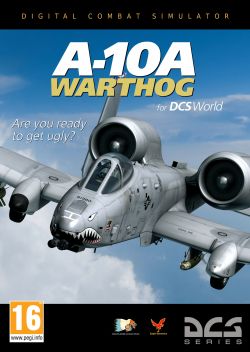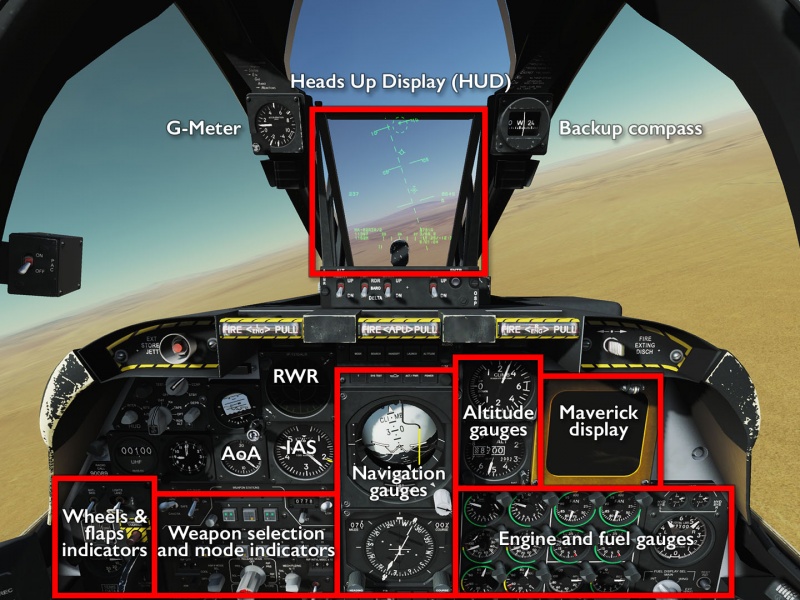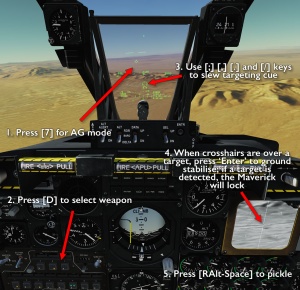A-10A Warthog
Originally a part of the aircraft selection in LOMAC, the A-10A was ported over to DCS through the FC3 package. As such, while it is available as an individual purchase, there is no reason not to get the full package instead.
The A-10A is not nearly as complex an aircraft as the upgraded C model, and by virtue of being a simplified “Flaming Cliffs”-style simulation, the A-10A module is also much less complex and complicated than the full-sim A-10C. Just like the other FC3 planes, the A-10A is more designed to be controlled through a standardised set of keyboard shortcuts than through any kind of advanced set of peripherals, nor does it feature an interactive “clicky” cockpit.
Features
Compared to the flagship A-10C module, the A-10A is perhaps better characterised by what it does not feature:
- No mouse interaction — only keyboard shortcuts (but still 6dof head movement).
- No smart weapons, with the exception of the AGM-65 Maverick — only free-fall dumb bombs and rockets.
- No MFD-based glass cockpit — only analogue instruments and switches, except for a bolted-on TV screen to show grainy Maverick pictures.
- No real night capabilities other than, again, the IR Maverick.
- A standard US RWR without any countermeasure automation.
Comes with the built-in campaign The Valley.
Flying the A-10A
Cockpit overview
Getting into the air
The process of getting the A-10A into the air is the same as with all FC3 aircraft:
- Make sure you have loaded the correct weapons.
(This can only be done with the canopy open and engines off, press LAlt' to open the outfitting menu.) - RShiftL to turn the power on.
- LCtrlC to open or close the canopy, as needed.
- RShiftHome to start both engine at the same time.
(RShiftEnd stops both engines; RAlt/RCtrl + Home/End starts and stops the left and right engines individually.) - Wait for the engines to spool up and stabilise.
- Num+/Num- controls the throttle; increase it carefully to get going and do not go too fast.
(W controls wheel brakes; be particularly careful when turning since doing it at high speed will make you tip over, scrape your wings, catch fire, explode and — worst of all — become the subject of innumerable screen shots.) - Use Z and X to control nosewheel steering (and also rudder) to make your way to the runway and line up.
- LShiftF lowers the flaps — they should be in the middle position for takeoff.
- Throttle up to max and try to stay in a straight line as you barrel down the runway.
- Pull back gently to take off.
- Raise landing gears with LCtrlG; raise flaps with LCtrlF.
(You can generally use G and F to simply toggle gears and flaps, but as a rule during take-off you do not want to accidentally lower them, loose speed, wobble around, and inevitably crash into the ground, so using the specific “raise” binds is a bit safer.)
Shooting something
The A-10A uses much the same weapon selection and targeting process as the other FC3 aircraft:
- Press 7 to go into AG mode.
(6 will select AA mode where the gun and AIM-9s can be employed.) - Press D to cycle through available weapons.
(For dumb weapons, that is really all there is — just fly the aiming cue onto the target and pickle.) - For the AGM-65, use the ;, ,, . and / keys to slew the seeker head around.
(A cue representing the current aim point will appear on the HUD and can be used to get the seeker in the right general area.) - Press Enter to ground-stabilise over (or near) a target and start the locking process.
(The seeker can still be slewed, but using the TV display to do final adjustments will be easier; once a target is detected, the crosshairs will collapse over it.) - Press RAltSpace to pickle.
For dumb bombs, there are some additional controls that can be used to change how many will be rippled off at once. Consult the manual and keybinds to see how this is done.
A fun, but little known, fact is that while the A-10A does not carry any smart bombs, it can actually use its Penny Pod to receive guidance towards a lased target.[1] Any target lased (by JTAC or a buddy lasing aircraft) using code 1113 will show up in the HUD overlayed with a diamond symbol, which lets you line up shots from much farther away than through purely visual spotting.
Links and files
- A-10A for DCS World in the DCS shop.
More information

- Fairchild Republic A-10 Thunderbolt II on wikpedia.
- A-10/OA-10 Thunderbolt II on globalsecurity.org
- Bunyap's ‘On the Range’ tutorial series (for A-10A and A-10C).
- ↑ “Using penny pod with human players in the A-10A” on Eagle Dynamics Forums https://forums.eagle.ru/showthread.php?p=2661663