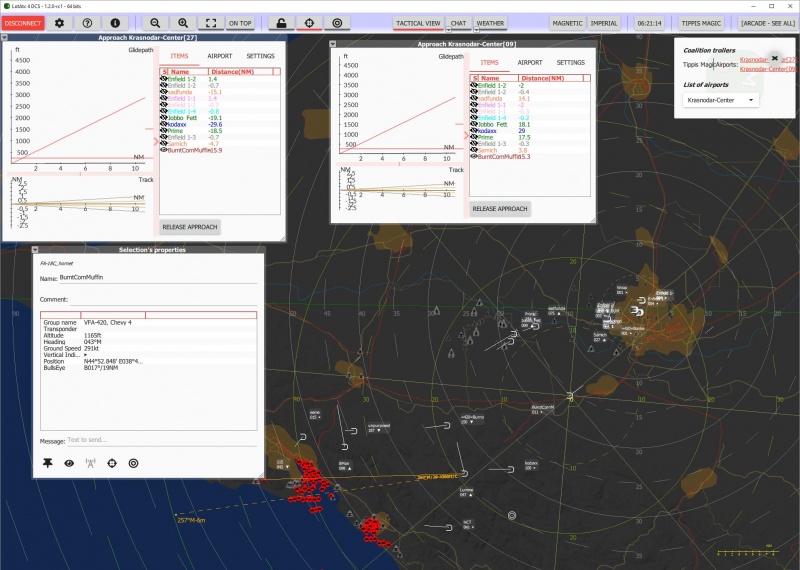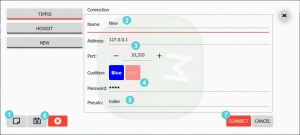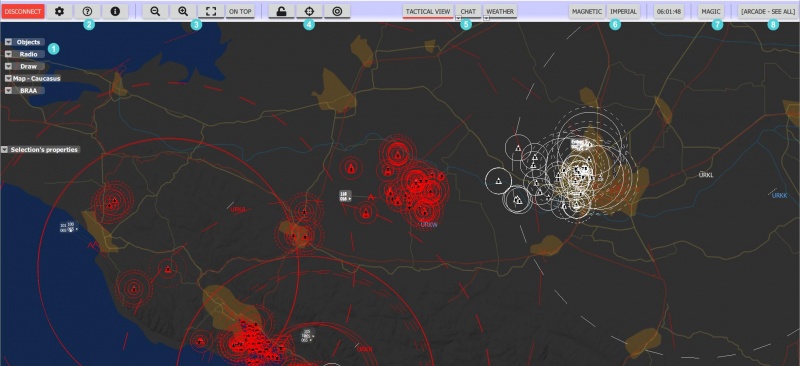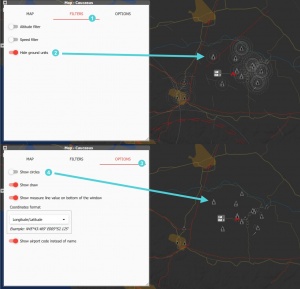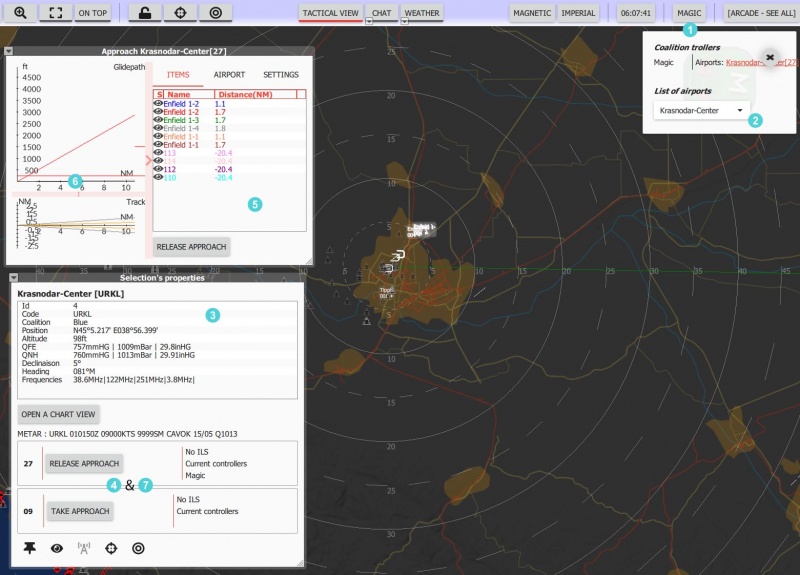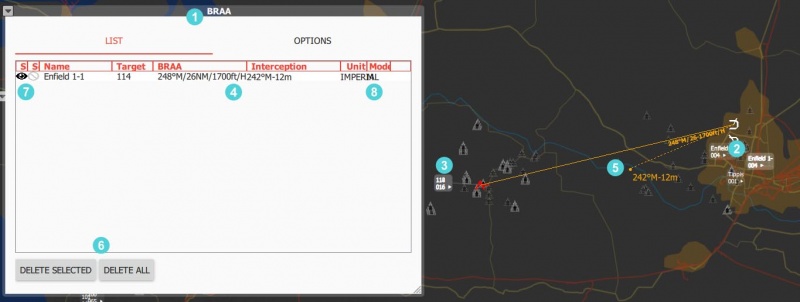LotATC 4 DCS
LotATC 4 DCS — originally called “Lock-on tiny ATC” — is a client-side stand-alone client and a server-side plugin that lets players connect to a DCS server and take on roles such as Air Traffic Controllers (ATC), Ground Control Intercept (GCI) or Airborne Early Warning And Control (AWACS) or even, with the right server setup, as JSTARS (like AWACS but for ground targets). You become the eyes in the sky for your team, directing them towards targets and warning them of threats, increasing their situational awareness of what is going on.
A lot of this can already be done in DCS on its own, but what LotATC does is add some proper DCS-iness to the proceedings: more simulation, more controls, more tools to make your life easier but also more complexity to make it that much more difficult again, and more configurability to tweak the gameplay. Above all, it lets you take part in DCS multiplayer scenarios without having to run the demanding DCS client. LotATC can certainly be demanding in its own right, but not nearly on par with the 3D and memory requirements of DCS proper.
Depending on the server settings, aside from the magical omniscient “arcade” mode, LotATC only reports contacts that have been detected by actual in-game radar units such as ground and ship-borne search radars, airport radars and AWACS aircraft. Enemies that are not detected by any of those units will simply not show up — at higher settings, terrain masking and radar elevation limits come into play as well, offering even more opportunities for those sneaky gits to hide.
Note that, unlike DCS' own F10 menu, LotATC will not under any circumstances show missiles and other ordnance — pilots will have to keep track of whether they are being shot at or not on their own.
Downloading and installing
Both the client and the server plugin can be downloaded from the LotATC website. Unless you are planning on running a server on your own, only the client is needed, and this is intended for online play only. Installing the client is straight-forward — just run the exe file and hope that the developer is reasonably virus and miner-free.
Licenses?!
The eagle-eyed will quickly notice that they are downloading a free demo version of the client. This can only mean one thing: LotATC is payware and you need a €25 license to unlock the full thing.
For the client, this is entirely true, except that as a general rule, unless you intend to hop around on a lot of smaller servers, you do not actually need to own that license yourself. Instead, LotATC supports server-side licenses that lets the server host a number of licensed LotATC slots, and anyone who connects to one of those slots gets the full functionality, even if they run the “free demo” client. Most larger servers that use LotATC (including the goon server) will have a couple of server-side licenses.
Connecting and setting up
The first thing you need to do when launching LotATC is create and/or pick a server to connect to. Click the connect button in the upper left corner and:
- Click the new server button.
- Name the server for later.
- Enter the IP and (if needed and the server runs on anything other than the standard) a port number. Unless a very fancy setup is being used, this will be the same IP as the underlying DCS server.
- Pick a side — red or blue — and provide the appropriate password. The defaults are simply “red” and “blue” for the respective sides, but check with the server admins if that does not work.
- Pick a callsign to use in-game.
- Save the server favourite.
- Connect to the server.
If everything works out properly, you will end up on the basic screen showing a map of the conflict area with a myriad of symbols dotting the landscape. If the server is paused, nothing will obviously happen since the plug-in on the other side is suspended and not sending anything.
The basic screen
Connecting to a server presents you with the fully populated tactical view. Aside from the large, obvious map with its unit icons, threat circles, and radar returns, there are eight clusters of UI elements to be aware of:
- Fold-out information windows. This is where all the action happens that sets LotATC apart from DCS' F10 map view. Double-clicking on a title bar folds and unfolds the window and the drop-down triangle offers more in-depth options for the window. Of particular importance are the Map, BRAA, and Selection's Properties windows, since these adjust your view and present the information you need to convey to the other players.
- App buttons: settings, help, and about the program. The settings page does what one would expect — it lets you define the overall look, feel, and performance of LotATC. Of particular note is the “Items” tab, where you pick your symbology and target colour scheme.
- Display controls: map zoom, windows full-screen and on-top buttons.
- Reference point buttons. Locks/unlocks the move and zoom controls; shows/hides range rings around the selected object; and toggles between fixed (Bullseye) and relative measurements.
- Main display buttons. Chooses between tactical view (the map), chat view, and “weather” (actually mission briefing) view to occupy the main window. The latter two can also be turned into dialogue windows so you can have all three up at once.
- Unit buttons. Switch between magnetic and true heading modes, and between metric and imperial units for measurements.
- Controller button. This folds out the list of active controllers on the server and offers a convenient way to take control over airports without having to hunt for them on the map.
- Server settings button. This folds out an information window explaining the profile and detection settings currently in use on the server.