Fragging a package
Adapted from wonko's discord instructions.
“Fragging” in BMS does not refer to the making happening of ludicrous gibs, but rather the creation of a core mission and assigning the various flights — strike aircraft, escorts, dedicated ECM, refuel, and awacs and whatever else is needed — to support that mission.
Packages can be made hideously complex to set up and time correctly, but can be as simple as just a single wing or even a single aircraft. Even in the simple case, however, the complexities afforded by the game make it necessary to jump through a few hoops to get going.
Fragging a single flight
The (relatively speaking) most simple process for getting a single flight going is this:
- Right click on the map in the general area you want your flight to be and select Add Package.
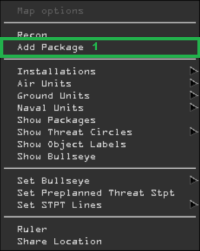
- In the Add Package Window, click the Lock icon next to the Takeoff time.
- Increase the takeoff time by 1-2 hours from the current time.
- Click New
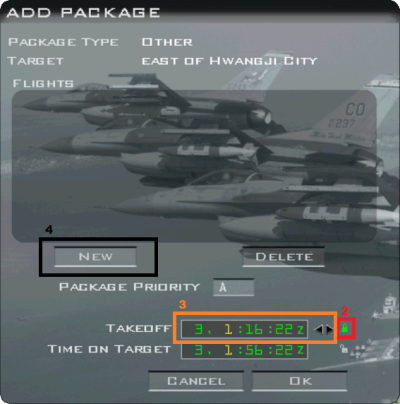
- In the Add Flight window in the Aircraft dropdown, select the airframe you wish to use (e.g. F-16CM Block 40)
- In the Role dropdown, select Training (see Tasking for more details on what each of these options mean)
- In the Size dropdown, select 1
- In the Squadron dropdown, select one of our squadrons, preferably one that is custom-added to be used by players (e.g. 420th Blazers, 421st Bogarts, etc.)
- Click OK
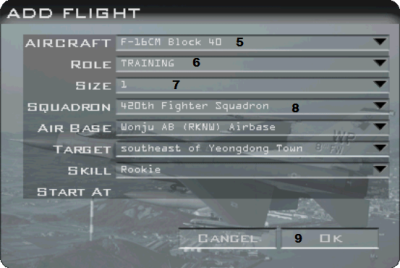
- Click the ATO button on the bottom bar (if you do not see this, click Mission Schedule on the top bar)
- Expand Other
- Expand Training Packages until you find the one you created from our squadron
- Right click the Flight and click Join (note the Package Number, in this case 3230)
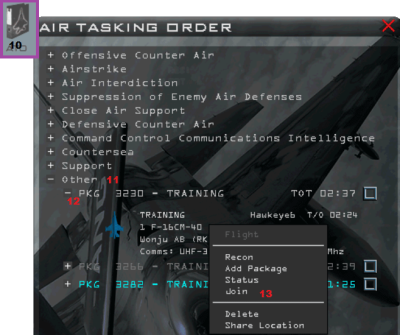
- Select Package 3230 from the FS Frag Order window on the left side of the screen
- Click the blue aircraft to select the plane slot
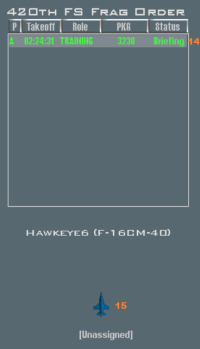
- Click the Flight Plan button on the bottom bar
- Modify the TOS time to be ~20 minutes from the current time for Ramp start (see top right corner) or ~5 minutes for Taxi start
- Start by increasing setting TOS minutes to current minutes +30
- Decrease TOS hours to equal current hours
- Decrease TOS minutes one at a time until T-20 or T-5
- Click the Red X to exit the Flight Plan

- Click Takeoff in the bottom right corner
- Select Ramp or Taxi, and wait until you have loaded into the jet

The timing issue
While in a local game, the simulation speeds up to quickly get you in the cockpit if your flight is not taking off for a while, multiplayer games generally have to keep the Server “player” in the 3D view to maintain stability. In addition, on an active server, there may be other players flying around and making a mess. In this state, the game cannot automatically accelerate time so any waiting time has to be actually waited out, in real-time.
This is why it is important to time the take-off correctly and to be mindful of whether you want to do a ramp start or a taxi start. If you time it wrong, you will end up having to wait 15 real-time minutes before your taxi start goes active, or you will miss your ramp start because the AI has already got the plane going and has started to taxi.


