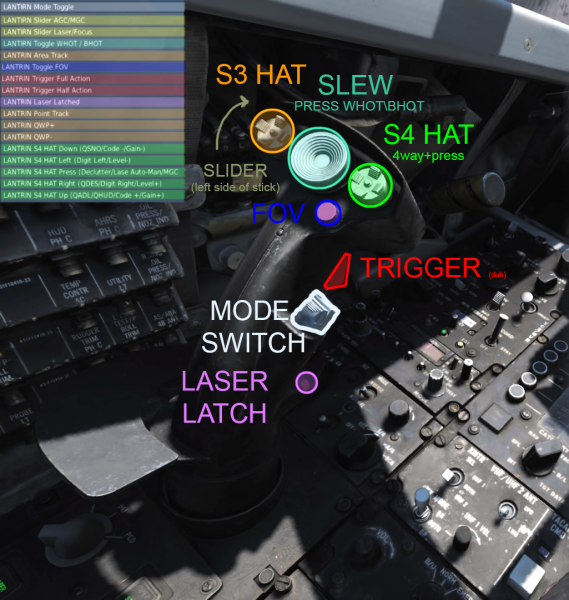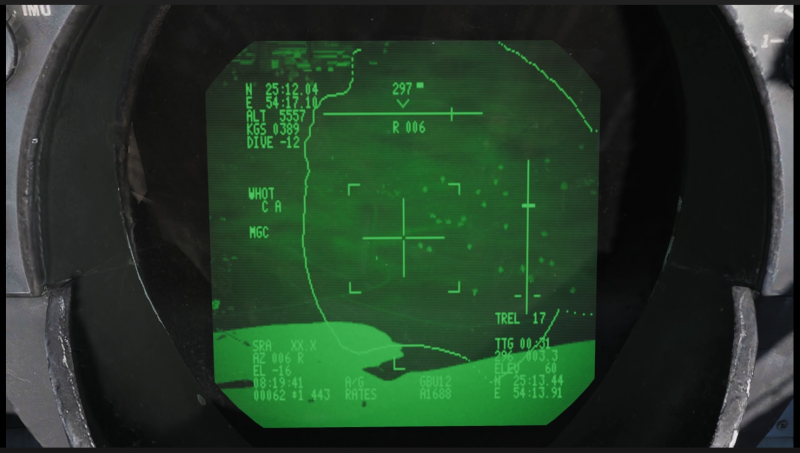LANTIRN: Difference between revisions
Jump to navigation
Jump to search
No edit summary |
No edit summary |
||
| Line 18: | Line 18: | ||
**STANDBY starts flashing, after 30 seconds OPER illuminates instead of STANDBY | **STANDBY starts flashing, after 30 seconds OPER illuminates instead of STANDBY | ||
*LASER switch to ARM | *LASER switch to ARM, LASER ARMED illuminates | ||
*VIDEO button from TCS to FLIR | *VIDEO button from TCS to FLIR | ||
*TID MODE above the HCU to TV | *TID MODE above the HCU to TV | ||
**after tpod is warmed up, and camera is unstowed | |||
'''RIO ARMAMENT PANEL:'''<br> <sup>you can set this up while tpod is warming up</sup> [[File:Armamentpanel1.png|500x500px|frameless|right]] | '''RIO ARMAMENT PANEL:'''<br> <sup>you can set this up while tpod is warming up</sup> [[File:Armamentpanel1.png|500x500px|frameless|right]] | ||
*WPN TYPE WHEEL: select current wepon type, for example GBU12 | *WPN TYPE WHEEL: select current wepon type, for example GBU12 | ||
** | **selection text is mirrored on the TID and LANTIRN feed, if youre in VR and wheel is hard to read, can be enabled in the F-14 SPECIAL SETTINGS | ||
*DLVY MODE: STP+SGL | *DLVY MODE: STP+SGL | ||
| Line 32: | Line 33: | ||
*MECH FUZE: NOSE | *MECH FUZE: NOSE | ||
*Select stations loaded with corresponding munitions on the store selection panel switches | *Select stations loaded with corresponding munitions on the store selection panel switches | ||
**you can see which stores are loaded with what munitions on one of the kneeboard pages | |||
<br> | <br> | ||
'''LANTIRN laser code setup:''' [[File:Binds.png|600x600px|frameless|right]] | '''LANTIRN laser code setup:''' [[File:Binds.png|600x600px|frameless|right]] | ||
*LANTIRN A-G mode, press the LANTIRN Mode toggle, to cycle A-A and A-G modes | *LANTIRN A-G mode, press the LANTIRN Mode toggle, to cycle A-A and A-G modes | ||
*SLIDER to Laser to turn on laser edit mode for the S4 HAT | *SLIDER to Laser to turn on laser edit mode for the S4 HAT | ||
*''S4'' HAT to change the laser code | *<u>''S4''</u> HAT to change the laser code | ||
** | **up and down to cycle number, right and left to switch to next and previous number | ||
*''S4'' HAT PRESS to change AUTO and MANUAL laser modes | *<u>''S4''</u> HAT PRESS to change AUTO and MANUAL laser modes | ||
**AUTO mode lases from TIMP (time to impact) 10 to +4 (indicated by flashing '''L''' below the tpod cross while laser is active) | **AUTO mode lases from TIMP (time to impact) 10 to +4 (indicated by flashing '''L''' below the tpod cross while laser is active) | ||
| Line 46: | Line 48: | ||
'''LANTIRN target acquisition:''' | '''LANTIRN target acquisition:''' | ||
<br> | <br> | ||
*'''S3''' HAT RIGHT (QWP+) or LEFT (QWP-) to que the pod onto the next\previous waypoint in the flight plan | *'''S3''' HAT RIGHT ('''QWP+''') or LEFT ('''QWP-''') to que the pod onto the next\previous waypoint in the flight plan | ||
**in A-G ques onto the ground at waypoint, in A-A ques the airspace above waypoint | **in A-G ques onto the ground at waypoint, in A-A ques the airspace above waypoint | ||
**you can set up the waypoints pre-flight, or in-flight, using the FAC\FAC-A\JTAC or the F10 map coordinates | **you can set up the waypoints pre-flight, or in-flight, using the FAC\FAC-A\JTAC or the F10 map coordinates | ||
*''S4'' UP (QHUD\QADL) ques LANTIRN to the aircraft wings symbol on the HUD in A-G, to ADL in A-A mode | *<u>''S4''</u> UP ('''QHUD\QADL''') ques LANTIRN to the aircraft wings symbol on the HUD in A-G, to ADL in A-A mode | ||
**if lacking waypoints or need to point the pod at something quickly | **if lacking waypoints or need to point the pod at something quickly, with help of the pilot | ||
*''S4'' DOWN (QSNO) ques the sensor to the ground 15 NM directly in front of the aircraft along own aircraft heading | *<u>''S4''</u> DOWN ('''QSNO''') ques the sensor to the ground 15 NM directly in front of the aircraft along own aircraft heading | ||
**when you know bearing to | **when you know only bearing to ground targets, or for scanning the area on your flight path | ||
*'''S3''' HAT DOWN (Area Track) to ground stabilize the pod after queuing, target a building or stationary target | *'''S3''' HAT DOWN ('''Area Track''') to ground stabilize the pod after queuing, target a building or stationary target | ||
** | **aim at the base of the unit in this mode, eg bottom of the tracks on a tank, or the laser point will be behind the unit and the bomb will go long | ||
*'''S3''' HAT UP (Point Track) to contrast lock a specific target, or a moving target. A box will appear around the locked unit | *'''S3''' HAT UP ('''Point Track''') to contrast lock a specific target, or a moving target. A box will appear around the locked unit | ||
*SLEW HAT to slew the pod around, can also be bound to an axis | *SLEW HAT to slew the pod around, can also be bound to an axis | ||
*FOV button for cycling 3 zoom levels | *FOV button for cycling 3 zoom levels | ||
*LANTIRN HALF ACTION (trigger first stage) to manually lase and get slant range to view point | *LANTIRN HALF ACTION (trigger first stage) to '''manually lase''' and get '''slant range''' to view point | ||
**laser in dcs is a physical object (''stick'') with a length of 10NM (''nice stick bro''), be sure you're within 10nm slant range (SRA on the bottom left of lantirn feed) when bomb starts guiding on the laser | **laser in dcs is a physical object (''stick'') with a length of 10NM (''nice stick bro''), be sure you're within 10nm '''slant range''' ('''SRA''' on the bottom left of lantirn feed) when bomb starts guiding on the laser | ||
*LANTIRN FULL ACTION (trigger second stage) to designate a target, display lantirn drop cues and designated point coordinate information | *LANTIRN FULL ACTION (trigger second stage) to '''designate''' a target, display lantirn drop cues and designated point coordinate information | ||
**dont be shy to designate to keep awareness of the area, but keep in mind that designating again overwrites the previous point, and resets the drop cue parameters | **dont be shy to designate to keep awareness of the area, but keep in mind that designating again <u>overwrites</u> the previous point, and <u>resets the drop cue parameters</u> | ||
*''S4'' HAT RIGHT (QDES) to que the pod to the designated point | *<u>''S4''</u> HAT RIGHT ('''QDES''') to que the pod to the designated point | ||
**useful for snapping back to combat area or target if you lose tracking due to pod masking or gimbal limits | **useful for snapping back to combat area or target if you lose tracking due to pod masking or gimbal limits | ||
| Line 85: | Line 87: | ||
**(bottom position, will have "ORD" on the hud) | **(bottom position, will have "ORD" on the hud) | ||
*VDI set to TV mode | *VDI set to TV mode | ||
** | **lets you see the lantirn video feed | ||
*Wing sweep bomb mode | *Wing sweep bomb mode | ||
**probably optional :shrug: | **probably optional :shrug: | ||
| Line 100: | Line 102: | ||
<br> | <br> | ||
[https://www.youtube.com/watch?v=R9-8UCj66Ds Full F-14 LANTIRN video guide by RedKite (YouTube)] | [https://www.youtube.com/watch?v=R9-8UCj66Ds Full F-14 LANTIRN video guide by RedKite (YouTube)] | ||
<br> | |||
<br> | |||
<br> | |||
Revision as of 15:16, 8 May 2020
LANTIRN checklist and tips WIP
!!! LASER CODE ON THE BOMBS IS SET FROM THE KNEEBOARD ON THE GROUND !!!
Full F-14 LANTIRN video guide by RedKite (YouTube) - took some pictures from the video cause lazy and sleepy
RIO:
Lantirn warmup:
start this early cause it takes forever
- ROTARY below the LANTIRN stick into PCO position (8 min warm-up)
- STANDBY light illuminates below the LANTIRN stick post warm-up, press it to unstow the camera
- STANDBY starts flashing, after 30 seconds OPER illuminates instead of STANDBY
- LASER switch to ARM, LASER ARMED illuminates
- VIDEO button from TCS to FLIR
- TID MODE above the HCU to TV
- after tpod is warmed up, and camera is unstowed
RIO ARMAMENT PANEL:
you can set this up while tpod is warming up
- WPN TYPE WHEEL: select current wepon type, for example GBU12
- selection text is mirrored on the TID and LANTIRN feed, if youre in VR and wheel is hard to read, can be enabled in the F-14 SPECIAL SETTINGS
- DLVY MODE: STP+SGL
- ATTK MODE: MAN
- ELEC FUZE: INST
- MECH FUZE: NOSE
- Select stations loaded with corresponding munitions on the store selection panel switches
- you can see which stores are loaded with what munitions on one of the kneeboard pages
LANTIRN laser code setup:
- LANTIRN A-G mode, press the LANTIRN Mode toggle, to cycle A-A and A-G modes
- SLIDER to Laser to turn on laser edit mode for the S4 HAT
- S4 HAT to change the laser code
- up and down to cycle number, right and left to switch to next and previous number
- S4 HAT PRESS to change AUTO and MANUAL laser modes
- AUTO mode lases from TIMP (time to impact) 10 to +4 (indicated by flashing L below the tpod cross while laser is active)
- SLIDER to Laser again, to deselect laser editing mode
LANTIRN target acquisition:
- S3 HAT RIGHT (QWP+) or LEFT (QWP-) to que the pod onto the next\previous waypoint in the flight plan
- in A-G ques onto the ground at waypoint, in A-A ques the airspace above waypoint
- you can set up the waypoints pre-flight, or in-flight, using the FAC\FAC-A\JTAC or the F10 map coordinates
- S4 UP (QHUD\QADL) ques LANTIRN to the aircraft wings symbol on the HUD in A-G, to ADL in A-A mode
- if lacking waypoints or need to point the pod at something quickly, with help of the pilot
- S4 DOWN (QSNO) ques the sensor to the ground 15 NM directly in front of the aircraft along own aircraft heading
- when you know only bearing to ground targets, or for scanning the area on your flight path
- S3 HAT DOWN (Area Track) to ground stabilize the pod after queuing, target a building or stationary target
- aim at the base of the unit in this mode, eg bottom of the tracks on a tank, or the laser point will be behind the unit and the bomb will go long
- S3 HAT UP (Point Track) to contrast lock a specific target, or a moving target. A box will appear around the locked unit
- SLEW HAT to slew the pod around, can also be bound to an axis
- FOV button for cycling 3 zoom levels
- LANTIRN HALF ACTION (trigger first stage) to manually lase and get slant range to view point
- laser in dcs is a physical object (stick) with a length of 10NM (nice stick bro), be sure you're within 10nm slant range (SRA on the bottom left of lantirn feed) when bomb starts guiding on the laser
- LANTIRN FULL ACTION (trigger second stage) to designate a target, display lantirn drop cues and designated point coordinate information
- dont be shy to designate to keep awareness of the area, but keep in mind that designating again overwrites the previous point, and resets the drop cue parameters
- S4 HAT RIGHT (QDES) to que the pod to the designated point
- useful for snapping back to combat area or target if you lose tracking due to pod masking or gimbal limits
- LASER LATCH button will keep the laser on until you press the HALF ACTION to cancel it
- useful for buddy lasing and not having to hold the trigger for 5 minutes
Pilot:
prep:
- A-G master mode
- Master Arm on
- Weapon Selector to off
- (bottom position, will have "ORD" on the hud)
- VDI set to TV mode
- lets you see the lantirn video feed
- Wing sweep bomb mode
- probably optional :shrug:
drop:
after your rio confirms that target is designated and cues are valid
- fly the lantirn drop cues on the VDI and drop the bomb manually by pressing the pickle button
- bearing to target is displayed on top of the VDI LANTIRN feed by a horizontal line, with own bearing on top, and target deviation below (L 060 means you need to turn 60 degrees left)
- bomb fall line on the right, with two dashes at the bottom, a falling dash on the line and TREL (time to release) countdown, drop when the fall line dash reaches two dashes