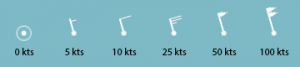DCS Reference: Dynamic Weather
Much like custom labels, DCS' weather system is a heavily obfuscated and largely opaque, but also very capable part of the simulation. The biggest problem with is that, while there is a dynamic weather tab in the mission editor, it exposes roughly none of the capabilities of the system and trying to use it via the editor relies entirely on random chance to create some desired effect using parameters that simply cannot produce them.
A complete lack of control combined with a being completely unfit for purpose is a great way to dissuade the aspiring mission maker from ever using the dynamic weather system, instead relying on the much more immediate and obvious static weather. This guide aims to demystify the capabilities of the dynamic weather available in DCS. With only a little bit of practice, situations like the one depicted at the top of the page — gentle snow falling in light breezes from heavy clouds, with clear skies on the horizon — become a breeze to recreate. This is a weather state that simply cannot be achieved through the use of the mission editor alone.
An introduction to dynamic weather
The main shortfall of the dynamic weather system is, as mentioned, the lack of a UI. To compensate for this, mission designers who want to use dynamic weather will have to stock up on a number of external tools, and also be prepared to engage with a pretty long-winded iterative process of extracting and importing files from the .miz package that the mission editor creates.
Another way the lacklustre UI reveals itself is in the lack of cohesion in what units are used. To manipulate dynamic weather, you will need to do degree-to-radian conversions, nautical mile-to-feet-to-meter conversions, and lat/long-to-meter conversions. It also helps if you are familiar with how many Pascals go into a millimetre (or inch) of mercury.
While there are external mission editing suites such as CombatFlite that can circumvent some of these steps, you will still be bouncing back and forth between external tools and DCS itself to fine-tine and preview the results as they appear in-game. If you don't want that full package (and for some details, even if you do), you will need: a good zip manipulation tool, a unit conversion tool, a good text editor, and a lot of time and patience. You also need to already be familiar with the ins and outs of almost all mission editor tools.
One immediate consideration that always comes up when discussing the respective merits of static and dynamic weather is one of performance. Some testing has shown that it is not as clear-cut as one might expect, where static weather is “simple” and therefore less resource intensive. Rather, it seems like static weather may actually be easier to visually render client-side, and the jury is still out on the performance drain for the simulation as a whole (which matters more on the server end of things).
Dynamic weather editing
There is an immediately obvious way into working with the dynamic weather system: the eponymous tab in the weather control pane. However, even in this tab, most of the controls have nothing to do with dynamic weather, as such, and of the few that actually engage with the weather dynamics, only two are of any actual constructive use — the rest are, if anything, destructive in that they can instantly wipe out a lot of work with no benefit in return.
The only two controls you want to use in the in-editor UI are the left-most box on the row labelled “systems quantity”, and the “pressure deviation” box. All other buttons and boxes — the “baric system” dropdown, the rightmost quantity box, and the “generate” button will all overwrite your work with randomised garbage, forcing you to reload the mission and try again.
Wind flags
The more important part of the weather UI is actually the wind overlay that shows up on the map whenever the dynamic weather tab is open. This overlay shows a coarse (roughly one sample point per 125km) map over wind strengths and directions using a set of rounded flags.
These flags are essentially arrows, with the round dot being the tip that points in the direction of the wind, and with the tail-end flag showing the strength using dashes and triangles. A half-dash is a 5kts wind; a full dash is 10kts; a triangle is 50kts. Add up the number of dashes and triangles to read the full wind value.
Manual weather editing
Most of the actual editing of weather happens outside of DCS, by extraction the ‘mission’ Lua file from the .miz package you are working on and using a sensible text editor to manually adjust coordinates and sizes directly in that file.
These values can be copied from trigger zones that you place as a sort of preview of the pressure systems you want to create, after which the mission file can be re-imported into the .miz file and the results can be previewed in the mission editor and in-game. Even in the simplest case, it is a fairly involved process and the full-length section on weather editing goes into more detail of the various steps involved.
The circuitous process of editing weather, requiring a number of different “scaffolding” mission objects such as dummy trigger zones and the use of static objects to observe the effect, means that it the whole process is best done in a separate dummy mission. The good news is that once all that work is done, it is trivial to export the resulting weather setup and import it into any number of existing or future missions.
The technical details: pressure front parameters
Advanced dynamic weather editing
Weather editing simplified: CombatFlite
| Dynamic Weather topics |
|---|
| Introduction to Dynamic Weather · Editing Dynamic Weather · Pressure Front Parameters · Advanced Dynamic Weather · Dynamic Weather in CombatFlite |